Settings Menu - Graphics
The GraphicsSettingsPanel is a Control node that provides an interface for adjusting graphics settings in the game.
It allows users to modify various graphics options such as resolution, display mode, V-Sync, anti-aliasing methods, and render scale. The settings are saved and loaded using the SettingsManager, ensuring that the user’s preferences persist between game sessions.
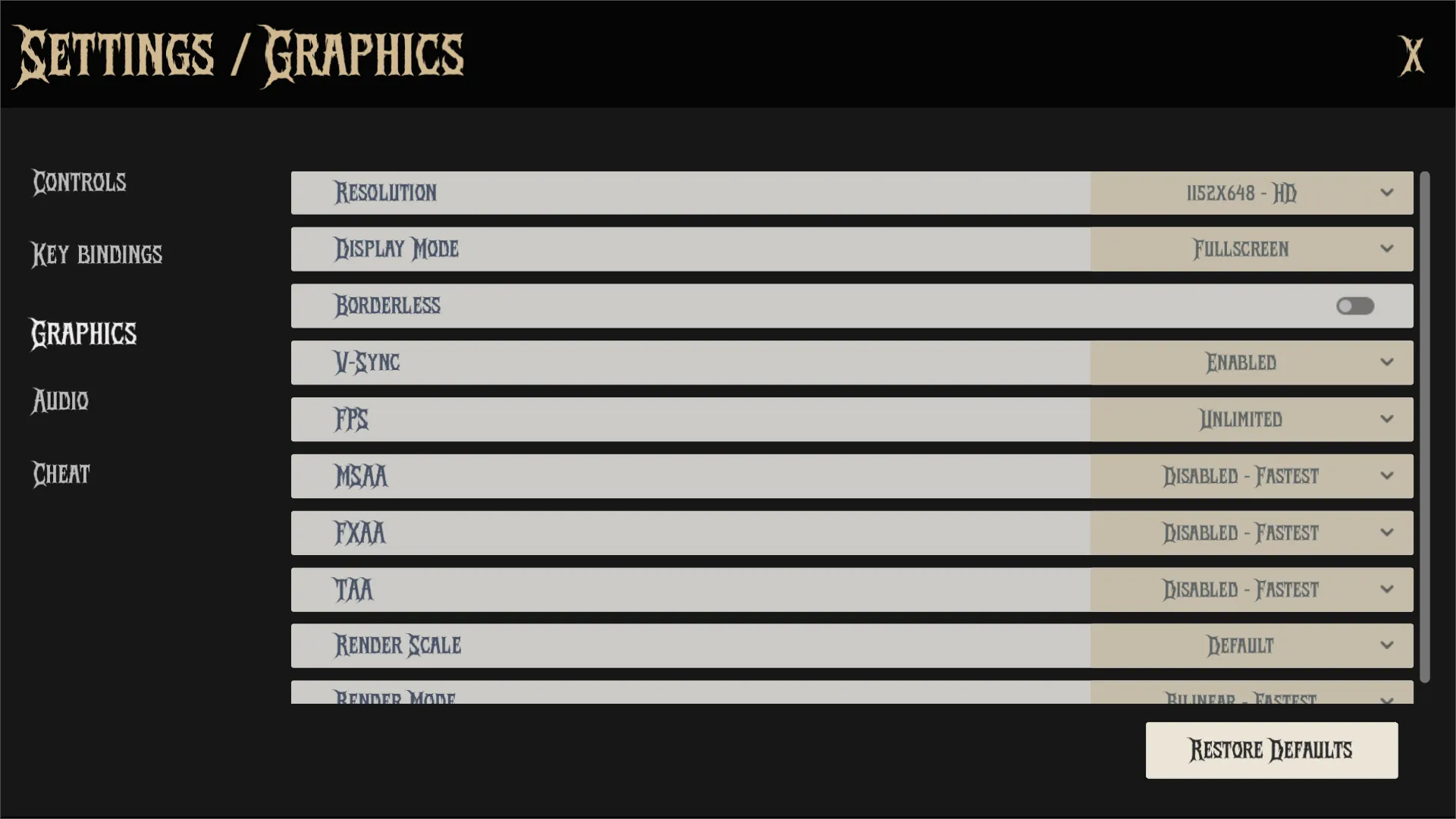
Properties
Section titled “Properties”Constants
Section titled “Constants”| Name | Type | Description |
|---|---|---|
| RESOLUTIONS | Dictionary[String, Vector2i] | Available screen resolutions with labels |
| DISPLAY_MODES | Dictionary[String, WindowMode] | Window display modes (Windowed, Fullscreen, etc.) |
| V_SYNC | Dictionary[String, VSyncMode] | Vertical synchronization options |
| FPS | Dictionary[String, int] | Framerate limit options |
| MSAA | Dictionary[String, MSAA] | Multisample anti-aliasing quality levels |
| FXAA | Dictionary[String, ScreenSpaceAA] | Fast approximate anti-aliasing options |
| TAA | Dictionary[String, bool] | Temporal anti-aliasing toggle |
| RENDER_SCALE | Dictionary[String, float] | 3D rendering resolution scaling factors |
| RENDER_MODE | Dictionary[String, Scaling3DMode] | 3D scaling modes (FSR, Bilinear) |
Configuration
Section titled “Configuration”| Type | Name | Description |
|---|---|---|
| String | config_path | Path to configuration file (“user://settings.cfg”) |
| String | config_name | Section name for graphics settings (“graphics”) |
| Dictionary | graphics_settings | Stores current graphics settings |
Node References
Section titled “Node References”| Type | Name | Description |
|---|---|---|
| ContentItemDropdown | resolution | Resolution selection dropdown |
| ContentItemDropdown | display_mode | Window mode dropdown |
| SettingsCheckButton | borderless | Borderless window toggle |
| ContentItemDropdown | v_sync | VSync mode dropdown |
| ContentItemDropdown | fps | FPS limit dropdown |
| ContentItemDropdown | msaa | MSAA quality dropdown |
| ContentItemDropdown | fxaa | FXAA toggle dropdown |
| ContentItemDropdown | taa | TAA toggle |
| ContentItemDropdown | render_scale | Render scale quality dropdown |
| ContentItemDropdown | render_mode | 3D scaling mode dropdown |
Implementation
Section titled “Implementation”The _ready() function initializes the graphics settings panel by calling _load_graphics_items() to populate the dropdowns and checkboxes with available options. It also sets the initial values for the graphics settings based on the current configuration.
func _ready() -> void: _load_graphics_items()The _load_graphics_settings() function loads the graphics settings from the configuration file using the SettingsManager. It retrieves the current graphics settings and updates the dropdowns and checkboxes accordingly.
func _load_graphics_settings() -> void: SettingsManager.load_settings(get_viewport(),get_window(),config_name)
_set_graphics_values()The _save_graphics_settings() function saves the current graphics settings to the configuration file. It iterates through the graphics_settings dictionary and updates the values in the configuration file.
func _save_graphics_settings() -> void: var config = ConfigFile.new() config.load(config_path) # Load existing settings
for graphics_setting: String in graphics_settings: config.set_value(config_name, graphics_setting, graphics_settings[graphics_setting])
config.save(config_path)The following functions are connected to the respective signals from the UI elements. They handle the changes made by the user and update the graphics settings accordingly.
func _set_resolution(index: int) -> void: var value: Vector2i = RESOLUTIONS.values()[index] DisplayServer.window_set_size(value) DisplayUtils.center_window(get_window())
resolution.options.selected = index graphics_settings["resolution"] = value
_save_graphics_settings()func _set_display_mode(index: int) -> void: var value: DisplayServer.WindowMode = DISPLAY_MODES.values()[index] DisplayServer.window_set_mode(value)
display_mode.options.selected = index graphics_settings["display_mode"] = value
_save_graphics_settings()func _set_borderless(value: bool) -> void: DisplayServer.window_set_flag(DisplayServer.WINDOW_FLAG_BORDERLESS, value) DisplayServer.window_set_size(graphics_settings["resolution"]) DisplayUtils.center_window(get_window())
graphics_settings["borderless"] = value
_save_graphics_settings()## Vsync is enabled by default.## Vertical synchronization locks framerate and makes screen tearing not visible## at the cost of higher input latency and stuttering when the framerate target## is not met.Adaptive V-Sync automatically disables V-Sync when the framerate## target is not met, and enables V-Sync otherwise. This prevents suttering and## reduces input latency when the framerate target is not met, at the cost of## visible tearing.func _set_vsync(index: int) -> void: var value: DisplayServer.VSyncMode = V_SYNC.values()[index] DisplayServer.window_set_vsync_mode(value)
v_sync.options.selected = index graphics_settings["v_sync"] = value
_save_graphics_settings()## The rendering FPS affects the appearance of TAA, as higher framerates allow## it to converge faster. On high refresh rate monitors, TAA ghosting issues## may appear less noticeable as a result (if the GPU can keep up).func _set_fps(index: int) -> void: var value: int = FPS.values()[index] Engine.set_max_fps(value)
fps.options.selected = index graphics_settings["fps"] = value
_save_graphics_settings()## Multi-sample anti-aliasing. High quality, but slow. It also does not smooth## out the edges of transparent (alpha scissor) textures.func _set_msaa(index: int) -> void: var value: int = MSAA.values()[index] get_viewport().msaa_3d = value
msaa.options.selected = index graphics_settings["msaa"] = value
_save_graphics_settings()## Fast approximate anti-aliasing. Much faster than MSAA (and works on alpha## scissor edges), but blurs the whole scene rendering slightly.func _set_fxaa(index: int) -> void: var value: int = FXAA.values()[index] get_viewport().screen_space_aa = value
fxaa.options.selected = index graphics_settings["fxaa"] = value
_save_graphics_settings()## Temporal antialiasing. Smooths out everything including specular aliasing,## but can introduce ghosting artifacts and blurring in motion.## Moderate performance cost.func _set_taa(index: int) -> void: var value: int = TAA.values()[index] get_viewport().use_taa = value
taa.options.selected = index graphics_settings["taa"] = value
_save_graphics_settings()func _set_render_scale(index: int) -> void: var value: float = RENDER_SCALE.values()[index] get_viewport().scaling_3d_scale = value
render_scale.options.selected = index graphics_settings["render_scale"] = value
_save_graphics_settings()func _set_render_mode(index: int) -> void: var value: int = RENDER_MODE.values()[index] get_viewport().scaling_3d_mode = value
render_mode.options.selected = index graphics_settings["render_mode"] = value
_save_graphics_settings()load_graphics_items() is responsible for populating the dropdowns and checkboxes with available options. It clears the existing options and adds new ones based on the defined constants.
func _load_graphics_items() -> void: resolution.options.clear() for res_text in RESOLUTIONS: resolution.options.add_item(res_text)
display_mode.options.clear() for dis_text in DISPLAY_MODES: display_mode.options.add_item(dis_text)
v_sync.options.clear() for v_text in V_SYNC: v_sync.options.add_item(v_text)
fps.options.clear() for fps_text in FPS: fps.options.add_item(fps_text)
msaa.options.clear() for msaa_text in MSAA: msaa.options.add_item(msaa_text)
fxaa.options.clear() for fxaa_text in FXAA: fxaa.options.add_item(fxaa_text)
taa.options.clear() for taa_text in TAA: taa.options.add_item(taa_text)
render_scale.options.clear() for scale_text in RENDER_SCALE: render_scale.options.add_item(scale_text)
render_mode.options.clear() for scale_text in RENDER_MODE: render_mode.options.add_item(scale_text)
_load_graphics_settings()set_graphics_values() sets the initial values for the graphics settings based on the current configuration. It selects the appropriate options in the dropdowns and checkboxes according to the loaded settings.
func _set_graphics_values() -> void: resolution.options.select(max(RESOLUTIONS.values().find(DisplayServer.window_get_size()), 0)) display_mode.options.select(DISPLAY_MODES.values().find(DisplayServer.window_get_mode())) borderless.set_pressed_no_signal(DisplayServer.window_get_flag(DisplayServer.WINDOW_FLAG_BORDERLESS)) v_sync.options.select(V_SYNC.values().find(DisplayServer.window_get_vsync_mode())) fps.options.select(FPS.values().find(Engine.max_fps)) msaa.options.select(MSAA.values().find(get_viewport().msaa_3d)) fxaa.options.select(FXAA.values().find(get_viewport().screen_space_aa)) taa.options.select(TAA.values().find(get_viewport().use_taa)) render_scale.options.select(RENDER_SCALE.values().find(max(snappedf(get_viewport().scaling_3d_scale, 0.01), 0.5))) render_mode.options.select(RENDER_MODE.values().find(get_viewport().scaling_3d_mode))restore_defaults() is called when the “Restore Defaults” button is pressed. It removes the configuration file if it exists and reloads the graphics items to reset the settings to their default values.
func _on_restore_defaults_button_up() -> void: if FileAccess.file_exists(config_path): DirAccess.remove_absolute(config_path)
_load_graphics_items()Technical Details
Section titled “Technical Details”Graphics Pipeline Control
Section titled “Graphics Pipeline Control”- Manages both window-level (resolution, mode) and rendering-level (AA, scaling) settings.
- Uses Godot’s DisplayServer for window configuration,
- Modifies Viewport settings for rendering quality,
- Controls Engine parameters for performance tuning,
Anti-Aliasing Options
Section titled “Anti-Aliasing Options”- MSAA: Multisample anti-aliasing, high quality but performance intensive.
- FXAA: Fast approximate anti-aliasing, blurs entire image.
- TAA: Temporal anti-aliasing, smooths out everything but can introduce ghosting artifacts and blurring in motion.
Performance Scaling
Section titled “Performance Scaling”- Includes FSR (FidelityFX Super Resolution) options for upscaling.
- Provides multiple render scale presets for performance tuning.
- Allows framerate limiting to control performance and power consumption.
Configuration Persistence
Section titled “Configuration Persistence”Settings are stored in a configuration file (user://settings.cfg) using the ConfigFile class. The stored values are:
- Section: “graphics”
- Keys: Graphics setting names (e.g., “resolution”, “display_mode”, “v_sync”, “render_scale”)
- Values: Corresponding configuration values for each setting This allows the game to remember user preferences across sessions.
Dependencies
Section titled “Dependencies”SettingsManager: For loading and saving settings.DisplayUtils: For centering the window.ContentItemDropdown: Custom dropdown UI element.SettingsCheckButton: Custom checkbox UI element.
To use the GraphicsSettingsPanel, you need to add it to the settings menu as a PackedScene (see SettingsMenu). The panel will automatically load the current graphics settings and allow users to adjust them using the dropdowns and checkboxes. When the user changes a setting, the new value is saved to the configuration file.