Create Melee Weapon
Why This Approach?
Section titled “Why This Approach?”The melee weapon system is structured this way for several reasons:
- Inheritance from base scene: Using inheritance ensures all melee weapons share the same core functionality and removes some duplication.
- The
AnimationPlayercan not be put in the base scene, since each weapon needs different animations.
- The
- Standardized folder structure: Organizing weapons in dedicated subfolders keeps the project tidy and makes it easier to find and manage assets as the number of weapons grows. It also allows us to loop over the folders, so new weapons can automatically be loaded in.
- Resource-based design: Using
MeleeWeaponResourceseparates the weapon’s properties from its visual side. This makes balancing easier and allows weapons to persist in save files, without complex serialization, since resources can be directly saved to disk in Godot.- Pre-saving the weapon resources as .tres files significantly improves loading times in shop inventories.
This architecture makes it easy to add new weapons without modifying core game systems or needing to specify each new model location somewhere.
Folder Structure
Section titled “Folder Structure”All new melee weapons should be placed in a new subfolder in entities/weapons/melee_weapons/melee_weapon_models, so following this folder structure:
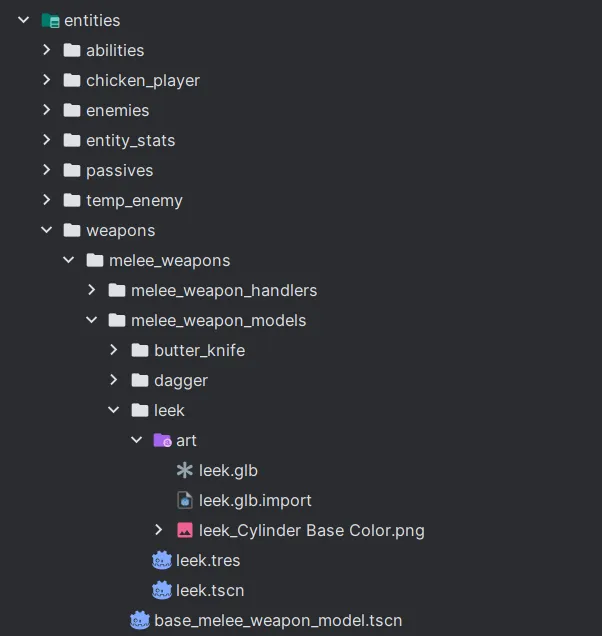
Create the melee weapon scene
Section titled “Create the melee weapon scene”Within the entities/weapons/melee_weapons/melee_weapon_models folder, there is a scene called base_melee_weapon_model.tscn.
Step-by-step process:
Section titled “Step-by-step process:”-
Create an inherited scene
- Right-click on
base_melee_weapon_model.tscnand select “New Inherited Scene” - Save it in a new subfolder with a descriptive name (e.g.,
leek) - Within the new subfolder, import or create an art file for the
.glb3D model
- Right-click on
-
Add required nodes to the scene
- Add the
.glbasset as a child of the root node- Scale it accordingly
- Add an
AnimationPlayernode if not already present- Create animations for the weapon states as needed
- Under the
HitAreanode, add aCollisionShape3D- Shape it to match the weapon’s striking area (e.g., blade for swords)
- Adjust the size and position to match the visual representation
- Add the
-
Configure the weapon properties
- Select the scene root node
- Assign the
AnimationPlayerto the appropriate property - Create a new
MeleeWeaponResourceunder the “Current Weapon” property- Fill in the fields.
- Model UID: It is important to copy over the UID of the weapon scene, for save/load functionality
- Fill in the fields.
-
Save the resource file (Recommended)
- Save the
MeleeWeaponResourceas a.tresfile in the same folder- This improves shop loading performance, since loading a
.tresfile is faster than instantiating the weapon scene to get the required properties
- This improves shop loading performance, since loading a
- Save the
-
Test your weapon
- Verify animations play correctly and hit detection works as expected
- Check that damage values are appropriate for game balance
Your new melee weapon should automatically be loaded in the shop and other weapon-selection interfaces throughout the game. When done, the weapon should look something like this:
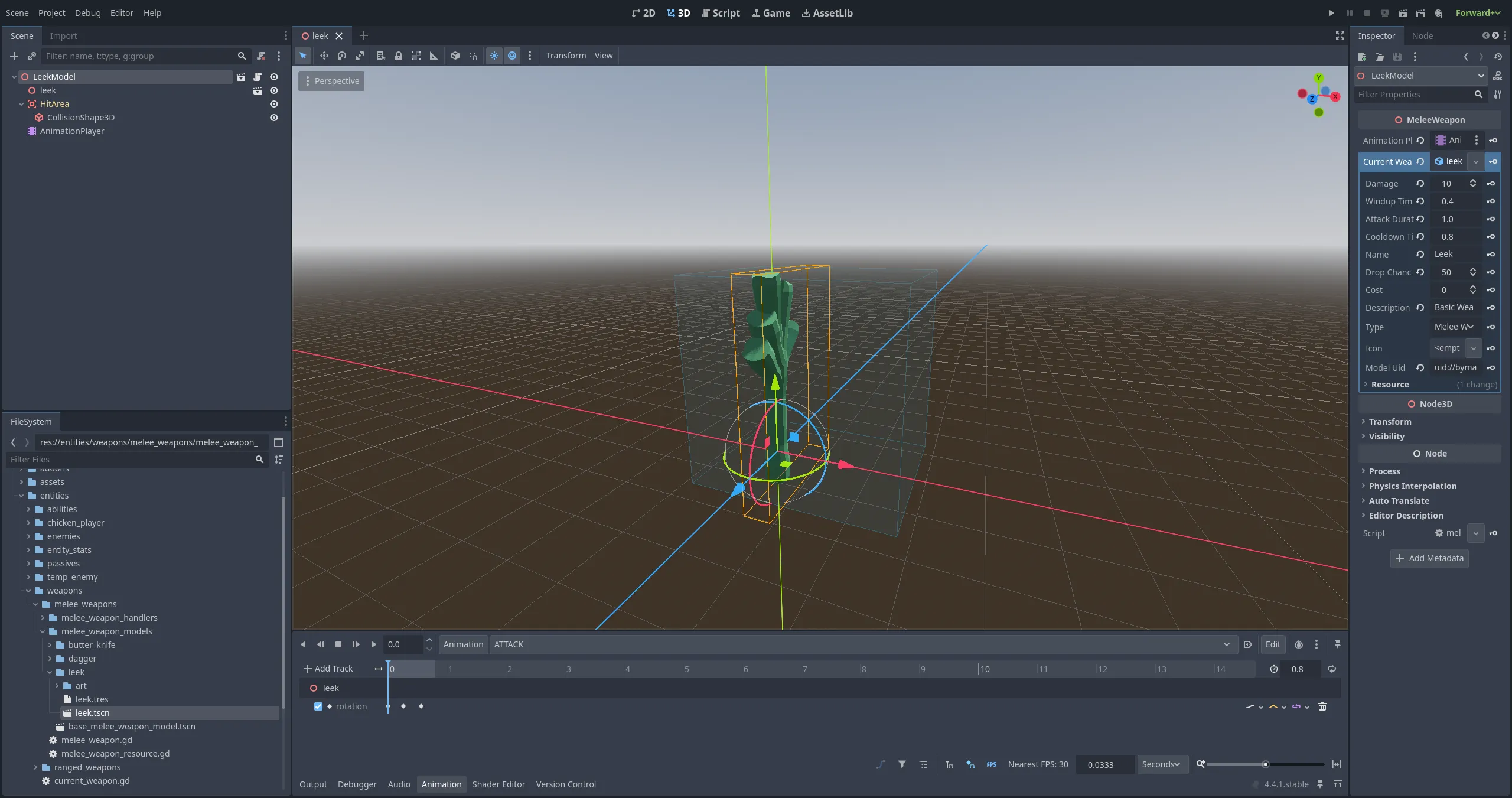
Best Practices
Section titled “Best Practices”- Create consistent scale relative to other weapons
- Balance new weapons against existing ones
- Make sure the new weapon is not just a rehash of a different one.
- Use descriptive names for your weapon folders and resources